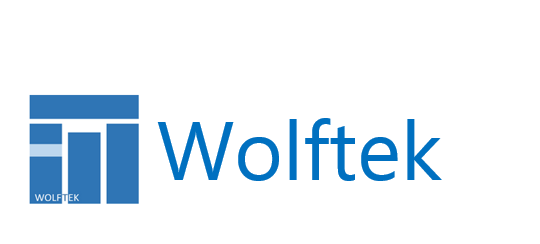Apologies, but no results were found. Perhaps searching will help find a related post.
Recent Posts
-
Power Platform connections to D365 and AAD Tokens
In this short post we wanted to offer some clarifications…
-
-
Power Apps – The Three Flavors of D365 Connections
There are many different ways to connect Power Apps to…
-
AIF Error – ContractFilter mismatch at the EndpointDispatcher
If you’re seeing this error when consuming an AIF service,…
-
Add some widgets to this area!