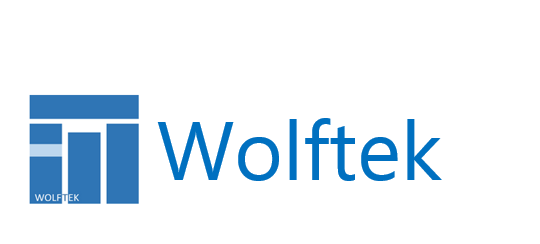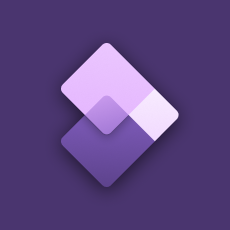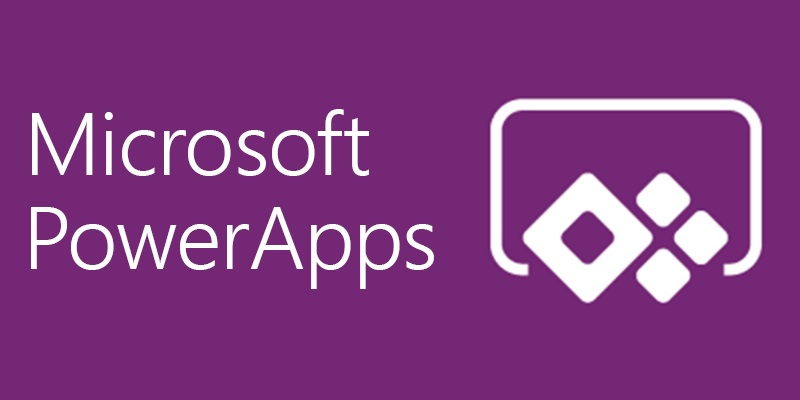Power Platform connections to D365 and AAD Tokens
In this short post we wanted to offer some clarifications and options for managing the connections to D365 from the Power Platform applications. The same D365 connector is leveraged in all applications that are part of the Power suite. Just a note for the techies who like the inner workings of things, as far as the connection details, including authentication credential and tokens, the Power Platform connectors store the details behind the scenes in a APIM (Azure’s API Management).
When dealing with connecting to D365 the typical use is to leverage the standard connector and configure it to leverage a generic service account. In terms of authentication this means that the Power Platform application will authenticate to AAD to get the access token, with every call to D365. Easy, convenient – takes your worries away from having to refresh the AAD tokens, which are by default set to expire within 60 minutes.
Alternatively, if you choose to connect to D365, or for that matter to any other API, which leverages AAD Authentication, using OData or RESTful Http service calls, you have to decide what makes sense in terms of access token refreshes. In most cases, again, an authentication made with every service call should be sufficient. However, if you need to be more expressive with your flow – perhaps for performance reasons – you may want to cache the access token for reuse. One straightforward way to handle it is to store the access token in a local variable the first time the call to the API is made, and then reuse it on subsequent calls. The assumption here being that the application runs for a reasonably short time, shorter than the expiration of the token.
Another, more intricate approach, which solves the issue of reusing the access token across multiple executions of the same application is to store the access token externally – for example in an Azure KeyVault. This approach also requires that you implement logic to refresh the token when it expires. For inspiration see the following blog post.
Power Apps – Code Reuse
Yes, we know. No self-respecting D365 developer can stand the idea of writing the same line of code twice. Code reusability is at the core of the object-oriented development and certainly is in our book. As it stands, Power Apps aren’t lending easily to code reuse at the moment. Therefore, a creative approach is called for. One way code reuse can be achieved is by implementing the logic on a ‘click’ of a button (OnSelect event) and then ‘clicking’ the button programmatically throughout the application. Note, that this approach is limited to the same-page context; and while it is possible to extend it to other pages in your application, the user experience may be compromised (page flickering etc.).
Here is a flavor of how it is done:
- Create ‘invisible’ buttons to mimic functions – we like to prefix these with ‘function*’ to indicate their purpose.
- Implement logic on the OnSelect event
- In the below example, one ‘function’ calls two other functions. RefreshCollections() invokes the getSales() and the getCustomers() logic:
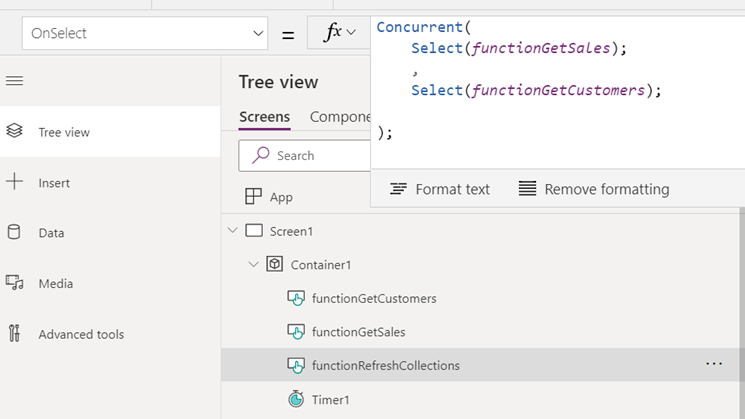
-
This ‘function’ could then be leveraged from different events on the page. For example, on page load and on a periodic data refresh timer tick:
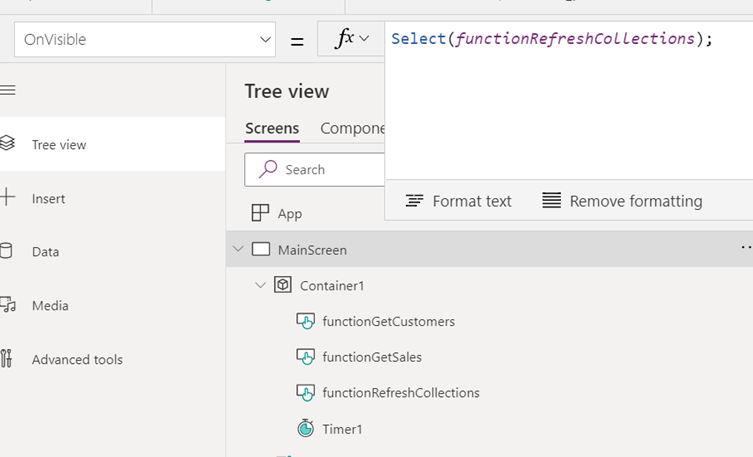
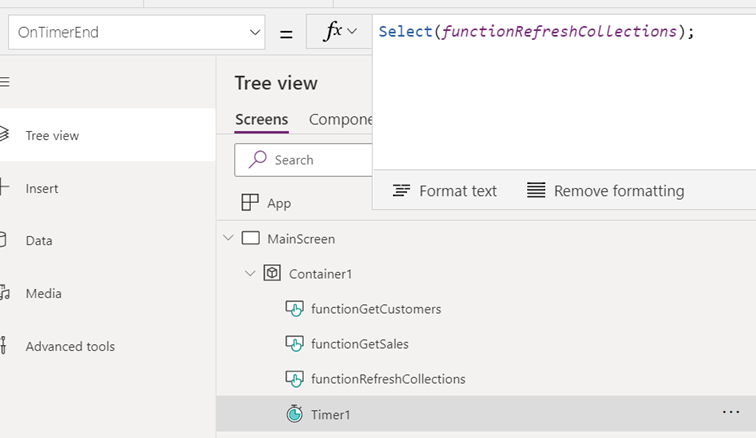
Power Apps – The Three Flavors of D365 Connections
There are many different ways to connect Power Apps to D365 F&O. We’ll discuss the following three common approaches in this post:
- Standard D365 F&O Connector
- Custom Connector
- Power Automate
We threw together a simple App to demonstrate these options:
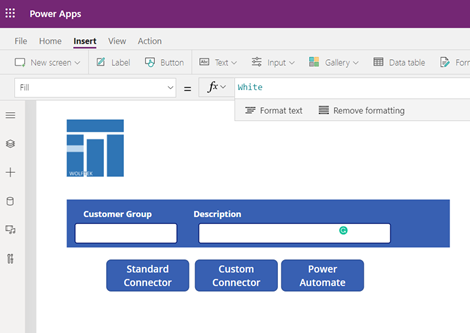
Standard D365 F&O Connector
The use case here is simple. If you’re able to leverage the Standard F&O Connector, go for it! For simple update scenarios the connector does the job fairly well. Use the standard Patch function to insert or update the data.
Here is a simple example of creating or updating Customer Groups with a standard connector:
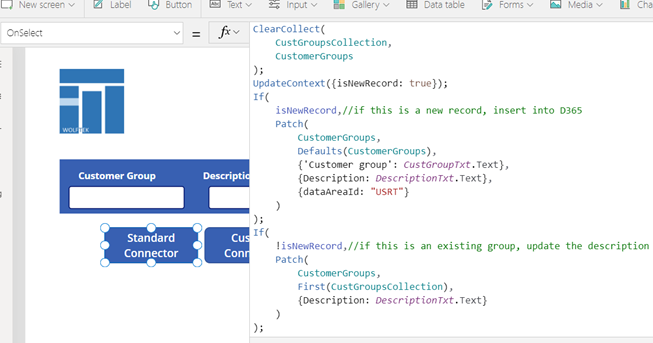
Custom Connector
The tool of choice for anything more complex and custom. This feature gives you the full flexibility that comes with custom services in D365.
Really briefly, we threw together a custom RESTful service in D365 and wrapped it in a Custom Connector:
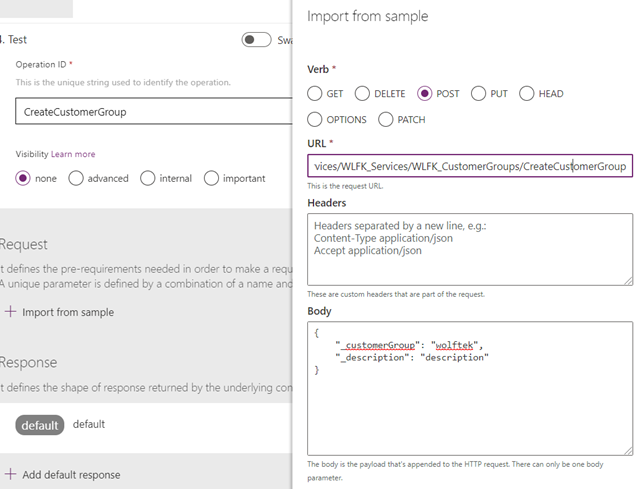
Call the custom connector on button click:
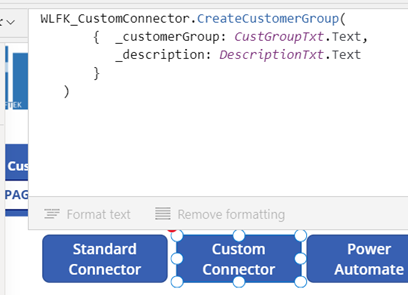
Power Automate
The very nice fallback to the above methods is Power Automate. The use case here are scenarios that call for iteration of collections, multiple staggered actions, etc.
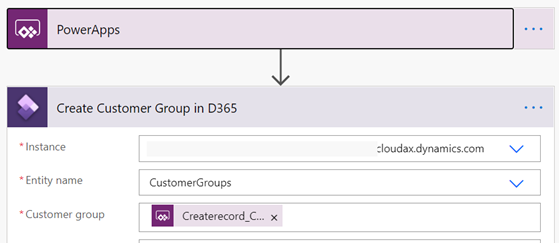
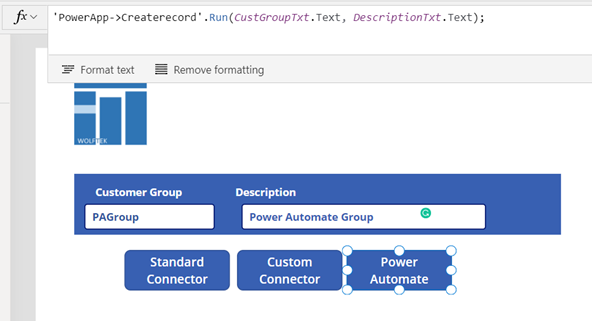
AIF Error – ContractFilter mismatch at the EndpointDispatcher
If you’re seeing this error when consuming an AIF service, the reason may be that changes were made to the service object in the AOT, without regenerating the incremental CIL and reactivating the inbound port.
In our case, one of the developers changed the namespace of the service in the AOT from the default ‘http://tempuri.org’ to ‘http://schemas.microsoft.com/dynamics/2011/01/services.’ The service was refreshed in the ‘Services’ form, and the inbound test file was updated with the correct namespace. However, since the Inbound Port wasn’t reactivated, the service endpoint (in our case the client used a File System Adapter), was still deployed with the old namespace, resulting in the error below. Reactivating the port (and Incremental CIL) updates the endpoint with the proper namespace and resolves the issue.
The request failed with the following error: The message with Action ‘http://schemas.microsoft.com/dynamics/2008/01/services/<Service>/<Action> cannot be processed at the receiver, due to a ContractFilter mismatch at the EndpointDispatcher. This may be because of either a contract mismatch (mismatched Actions between sender and receiver) or a binding/security mismatch between the sender and the receiver. Check that sender and receiver have the same contract and the same binding (including security requirements, e.g. Message, Transport, None).
View the exception log for more details.

DIXF Crash – Decimals in CSV Source files
We have noted an issue with the DIXF *.CSV source file import, where the presence of decimal values causes the DIXF service to crash. The issue occurs with standard AX entities, in our case the SalesLines entity. The error details in the Event Log are quite obscure, rendering the fix unintuitive.
Yet, the solution is very simple. To get around the error, you can change the CSV file extension association from Excel to Notepad. As can be seen below, the file type in the Windows Explorer changed from ‘Microsoft Excel Comma Separated Values File’ to a ‘CSV File.’ As a result, the CSV files, containing decimal values, import without an issue.
Before:

After:

AIF Sales order document service – XML Mystery
We were asked to troubleshoot an interesting issue. The client was generating the sales order confirmation documents, leveraging the standard AIF SalesOrder service. The generated XML document contained incongruent data. The Header section, driven by the SalesTable data, contained information from an entirely different sales order, than the one being confirmed. The Lines section, on the other hand, was absolutely correct – information coming from the correct sales order.
The simplified XML looked as follows. Note the SalesId in the Header section (A) is not the same as the SalesId in the Lines section (B). The actual sales order being confirmed was B– the SalesId in the Lines section.

I’m sure you would agree that this picture is bizarre, to say the least. The AIFCorrelation also ended up being skewed. While the document history indicated that the document belonged to the correct SalesId B, the actual correlation was pointing to the incorrect SalesId A.
What this turned out to be was an incorrect customization added to the axSalesTable class. The developer added a new field to the document, by extending the class with a new parm method. Unfortunately, he had made the mistake of creating an inner join between the table from which he wanted to pull the value and the salesTable, and did so using the axSalesTable’s global table buffer variable salesTable – the buffer that drives all of the information in the Header section of the document, when the object is serialized into XML! The inner join resulted in a selection of an entirely different salesTable record and reset the salesTable buffer!


Mystery solved J
DIXF ODBC Source Automation – AX2012 R3
The AX2012 R3 version of DIXF has introduced automation for file based integrations. It is now possible to configure a periodic processing to monitor a directory for incoming files and to import them into the DIXF staging tables. Furthermore, the ‘Execute Target Step’ setting on the definition group execution, allows the source-to-staging process to also execute the staging-to-target logic. This turns DIXF into a rounded solution, which supports full end-to-end source to target scenarios out of the box. Add to all this the excellent staging and tracking capabilities, and this turns DIXF into an excellent candidate for integrations, rivaling in many respects the AIF framework.
The automation functionality described above had to be custom coded in the previous versions of AX – see the following blog for example.
What is still missing from this version of DIXF, however, is the automation capabilities for other sources, such as ODBC. That is, if you’re reading the source data from SQL, for example, you’re still unable to execute the import steps in a Periodic batch job.
If you do need to implement such automation, have a look at the following script for inspiration.
static void DIXF_Automation_ODBC(Args _args)
{
DMFDefinitionGroupEntity entity = DMFDefinitionGroupEntity::find(‘<Processing Group>’, ‘<Entity>’);
DMFStagingWriterContract contract = new DMFStagingWriterContract();
DMFStagingWriterService service;
contract.parmExecutionID(‘wolftek1’); //todo: get from num seq
contract.parmDefinationGroupName(Entity.DefinitionGroup);
contract.parmEntityNameList(Entity.Entity);
contract.parmFilePath(entity.QueryForODBC);
contract.parmRunInBatch(true);
contract.parmExecuteTargetStep(true);
service = new DMFStagingWriterService();
service.executeService(contract);
}
AIF Error – Return type void is not supported
Wanted to mention this briefly, in hope that it may save someone some headaches.
In case you are seeing the following error in the AIF Exception log: “Return type void is not supported,” followed by “Unsupported type,” there may be a compilation issue with one of the axBc classes of the service.
Change the Model Manifest’s Deployment Layer
As you may know the AX utilities – AXUtil and PowerShell – do not support changing the destination layer in the model manifest. The model, by default, gets imported into the same layer, from which it was exported. For reference refer to: https://technet.microsoft.com/en-us/library/hh433512.aspx.
This said, if you need to import the model into a different layer, than the one from which it was exported, you can employ the following procedure.
Open the binary *.axmodel file for editing in a text editor, in order to modify its manifest. The caveat here is that Notepad, for instance, cannot be used, as it can’t properly display/save the binary information. One editor that we like utilizing is SciTE, which can be downloaded here: http://www.scintilla.org/SciTEDownload.html.
Once opened in the editor, change the model’s manifest, to specify an alternate deployment layer and save the file.

SysOperation UI Builder – Product Category Hierarchy
We had a requirement to provide the user with a selection of the Product Categories, in the service’s dialog. Here is a quick example of how the SysOperation framework UIBuilder classes can be leveraged to display intricate lookups.
Contract with the linked UIBuilder

The hierarchy and the category are the RefRecId’s

Without the necessary changes in the UIBuilder, the dialog displays a simple drop down, listing all the available categories in the system:

Register the overridden lookupReference() method for the Category field:

The Category dialog field now displays a nicely formatted lookup of the category structure for the selected hierarchy: